Hello. My name is Masaru Hirose.
How do you guys do localization?
I have also used various localization packages in various frameworks, but the results were often not good.
So I created a new Flutter package myself.
In a nutshell, simply put.
Localization package that automatically generates code from Google spreadsheets and is intuitive to use
You can use build_runner to generate code from a Google spreadsheet, which is very useful for translation, and enter the translated text into TypeSafe.
I are also trying to make text input very intuitive to use, so perhaps I can produce a smooth text input experience that I have not been able to achieve with previous localization packages. (This is just a possibility.)
I've put together some instructions on how to use it, so if you're interested, go ahead and give it a try!
katana_localization
Introduction
The localization package would basically have the following features
- Create files with specific keys and corresponding translation text definitions
- Extract and display matching text for the current locale, specifying a specific key at implementation
At that time, I was suffering from the following phenomena.
-
Need to check the definition file each time to see which keys are defined during implementation
- Sometimes duplicate definitions of the same translation text were made with different keys because it was not known which key was being defined.
- Sometimes the key is typoed and the translation does not work properly.
- It is a hassle to share files and explain the structure when asking for translations
- There are times when you want to use automatic translation, but it's a hassle to do so.
- May not be accessible without BuildContext
-
Most of the time when you want to put a variable in the translation text, it is difficult to understand because it is in the form of injecting the value afterwards.
print( sprintf(localize("%s of the %s, by the %s, for the %s"), ["Government", "people", "people", "people"]) );
Therefore, I have created a package with the following features to resolve the above.
-
Create translation data in Google Spreadsheet
- Just share the sheet when you ask for a translation.
- Since the key and the translated text are on the same line, it is easy to understand the correspondence between the key and the text. Therefore, no explanation is required when requesting a translation
-
GOOGLETRANSLATEfunction allows for easy automatic translation
-
Code generation using build_runner
- IDE's suggestion function allows you to check the keys provided.
- You can type in type-safe, so I don't typo.
-
When using variables, method chaining can be used to input variables without breaking the order of sentences
- It can be written as follows
print( l().$("Government").ofThe.$("People").byThe.$("People").forThe.$("People") ); - Easy to change languages. Changes can be detected and the drawing of the application itself can be updated again.
- Accessible from anywhere without BuildContext.
Installation
Import the following packages for code generation using build_runner.
flutter pub add katana_localization
flutter pub add --dev build_runner
flutter pub add --dev katana_localization_builderAdvance preparation
Google Spreadsheets will be made available in advance.
-
Copy the spreadsheet from this template to your own Google Drive.
-
You can copy from
File->Make a copy.
-
You can copy from
-
In the copied spreadsheet, click
File->Share->Share with others. -
In the
Share "(the name of the spreadsheet you created)"window, changeGeneral accesstoAnyone with the link.
How to write a Google Spreadsheet
The leftmost column of the Google spreadsheet is the key, and the translated text corresponding to the key in each row is described according to the locale in the second row.
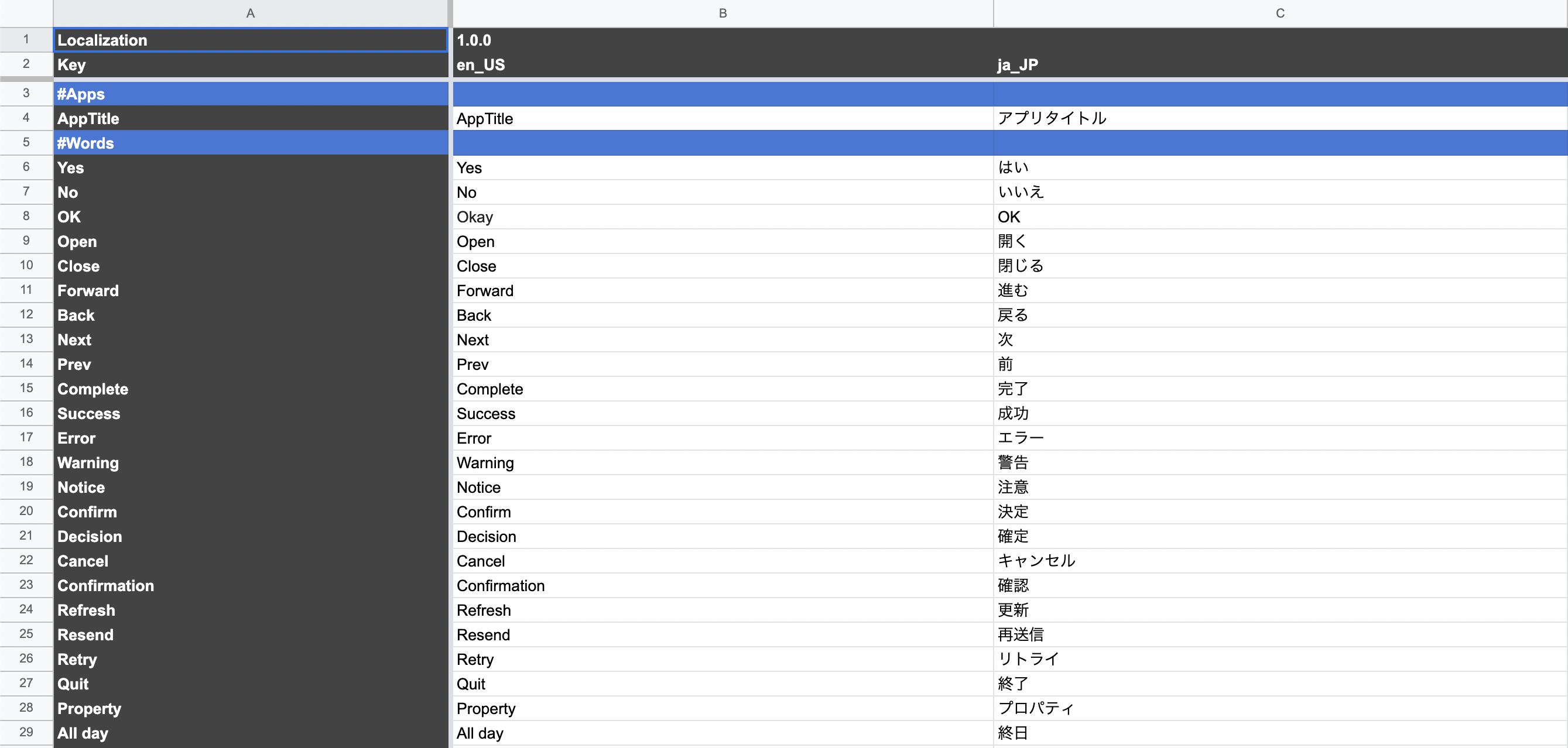
If you prefix a key with #, the line will not be read. Please use this for comments, etc.
Using variables
You can embed variables there by entering {variable name} in the key.
The same {variable name} can be included in the translation text so that the value corresponding to the same variable name will be embedded and displayed.
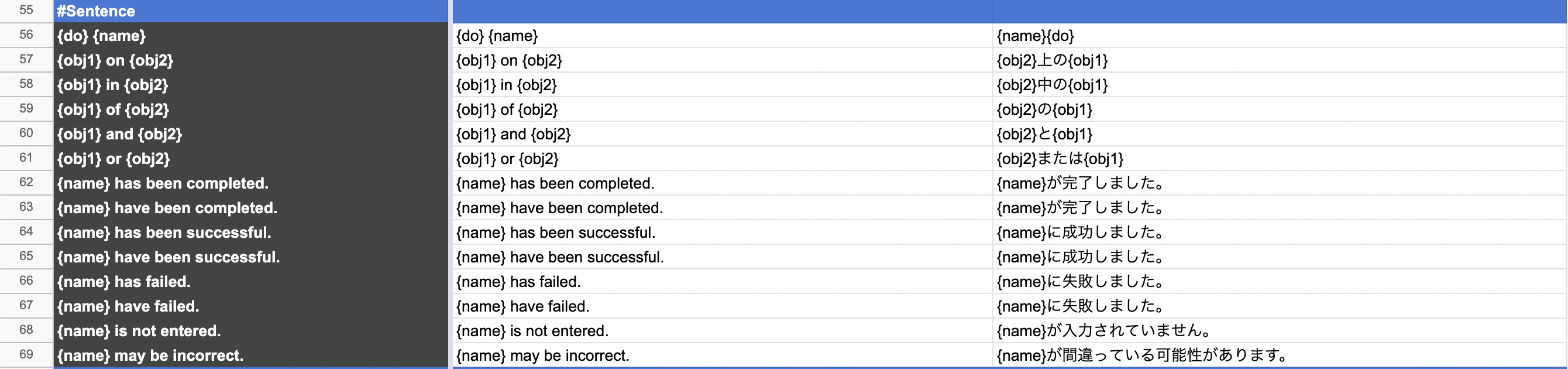
Implementation
Definition file creation
Create a Dart file such as localization.dart.
part 'original filename.localize.dart'; to import a Part file.
Create a class with GoogleSpreadSheetLocalize annotations on it.
The class name can be any name, but be sure to use _$ (The name of the defined class) as the extends.
Copy and paste the URL of the Google spreadsheet prepared above (e.g., https://docs.google.com/spreadsheets/d/1bw7IXEr7BGkZ4U6on0OuF7HQkTMgDSm6u5ThpBkDPeo/edit#gid=551986808) and paste it in.
You can paste multiple URLs as an array. In this case, data from all spreadsheets will be applied. (Data loaded afterwards has priority)
Basic translations can be specified as the base spreadsheet, and additional translation data can be specified on top of that for different applications.
Normally, the downloaded spreadsheet content is cached, but it can be updated with new content by incrementing the version.
In addition, define the top-level fields for use with that class. The shorter the field name, the easier it will be to use later.
// localization.dart
import 'package:katana_localization/katana_localization.dart';
part ‘localization.localize.dart’;
@GoogleSpreadSheetLocalize(
[
"https://docs.google.com/spreadsheets/d/1bw7IXEr7BGkZ4U6on0OuF7HQkTMgDSm6u5ThpBkDPeo/edit#gid=551986808",
],
version: 1,
)
class AppLocalize extends _$AppLocalize { }
final l = AppLocalize();Register translation data to MaterialApp
Define LocalizeScope and MaterialApp using the object of the AppLocalize class created above.
Pass the AppLocalize object you just created to the localizeScope's localize and place the MaterialApp in the builder.
Pass AppLocalize methods and fields to MaterialApp's locale, localizationsDelegates, supportedLocales, and localeResolutionCallback.
// main.dart
import 'package:flutter/material.dart';
import 'localization.dart';
void main() {
runApp(const MainPage());
}
class MainPage extends StatelessWidget {
const MainPage({super.key});
@override
Widget build(BuildContext context) {
return LocalizeScope(
localize: l,
builder: (context, localize)
return MaterialApp(
locale: localize.locale,
localizationsDelegates: localize.delegates(),
supportedLocales: localize.supportedLocales(),
localeResolutionCallback: localize.localeResolutionCallback(),
title: "Test App",
);
},
);
}
}Code generation
Automatic code generation is performed by entering the following command.
flutter pub run build_runner build --delete-conflicting-outputsWhen executing commands in succession, the cache may remain and the translation may not be reflected.
flutter pub run build_runner cleanUsage
Retrieving Translated Text
Translation objects can be obtained by executing AppLocalize objects as methods.
The translation object has the keys defined in Google Spreadsheet as fields and methods as they are, so you can get the translated text as follows.
print( l().user ); // English: User、日本語: ユーザー
When using variables, the $(input value) method is provided, so enter the value there.
It is also possible to specify a translation object for its input value.
print( l().$( l().saving ).hasBeenCompleted );
// English: Saving has been completed.
// 日本語: 保存が完了しました。
print(
l().$(
l().$( l().saving ).of.$( l().data )
).hasBeenCompleted
);
// English: Saving of Data has been completed.
// 日本語: データの保存が完了しました。
Get and change the current language
The current language can be retrieved with the locale property of AppLocalize.
The language can also be changed using the setCurrentLocale method of AppLocalize.
Only the languages available in the locale defined in the Google Spreadsheet will be changed.
Otherwise, it will remain unchanged.
If setCurrentLocale is executed and the locale change is successful, the LocalizeScope is rebuilt. In addition, since AppLocalize itself is a ChangeNotifier, it is possible to implement processing that detects changes in other places by monitoring changes with addListener.
Conclusion
I made it for my own use, but if you think it fits your implementation philosophy, by all means, use it!
Also, I’re releasing the source here, so issues and PullRequests are welcome!
If you have any further work requests, please contact me directly through my Twitter or website!
GitHub Sponsors
Sponsors are always welcome. Thank you for your support!
![[Flutter] Katana Localization - mathru.net | App Development with Flutter, Unity/Music and Video Production/Material Distribution](https://www.notion.so/images/page-cover/gradients_5.png)
